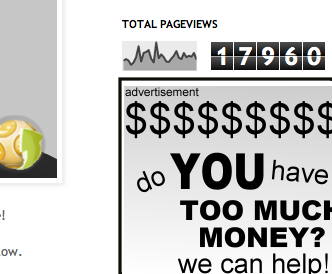Yaaaaaayyyyyy! So my JLA weeks have finally ended, and that means the What-If navigation bar has been replaced with... that's right! An official list of every What-If ever, so check that out right now and then come back and read this!
To start off, I wanted to pull out all the stops and end with a bang, which was hard to do since all I had were two heroes and no new mission. So what I did was I decided to showcase a part of the Darkseid mission that you guys hadn't seen yet in my What-If pictures. With floating houses.

This image was actually really, really difficult to set up. First of all the characters are actually in the environment, which helps me a little. I had some leftover houses from an earlier version of the mission that I'd modeled, so I just created an sort of floating cliff thing like in Avatar with a house on top of it. Then I used the same exact path from the previous pictures and stuck in a red-eyed Batman. I had modeled a bow for Green Arrow from a different image, (the one that goes with the COOL FACTOR section), and then I just used that and the extended arrow I'd made to make it look like Green Arrow was shooting at Batman. This was actually really, really, hard to do because I needed Green Arrow to hold back an arrow on the string of the bow, and so I had to manipulate the actual geometry of the string, (sorry, I dropped a few big words there. Basically I said that I had to bend the string to make it look like he was drawing it back).
Now it's time to talk about a different image that I created for this What-If, and that would be the COOL FACTOR image. I know I've tried to explain how I make these gameplay images before, but often I don't have enough pictures.
So basically I take an image of the game:
(It's actually a leftover image from my Thunderbolts What-If!)
Then I select a part of the ground, which in this case is really easy to duplicate because it's lit basically the same for the whole surface, (no large shadows). I copy & paste it to cover up Elektra, then I erase the edges with a soft edge to blend it into the rest of the ground. Now it looks like this:
Now I'm ready to place my model on top of it. For this image I actually rendered my model right on top of the background, without needing to paste it in later because I used the edited image as my camera (the 3d editor's camera) background.
Uh-oh, there's a problem! The hero icon still is Elektra, and she's level 5 which doesn't make sense because I was supposed to just have gotten the character. Time for some digital magic!
I pose the model in the same position that all of SHSO's heroes take in the icon. Then I render out the image at 300x300 pixels, to be scaled down later while I'm using my hero icon template downloaded from the CBR forum's SHSO wikispace page.
Then I flatten out the image by saving it as a .png, which also keeps the transparent background.
I import the icon and drag it over the other icon, this time it's Batman's, because I use a template where I've already cut out the Heads-Up Display elements that overlap the icon in the real game, and in the template I also have the name set up and a fake level, with the colors that would be underneath them covering up the real name and level number.
Add a few blurry motion lines and
TA-DA!
Now you know how much work it is. I'm just kidding, the whole process probably takes only 25 minutes.
Okay, one other question you might have is, "How did you make Green Lantern enrobed in green light in the EXPLORATION section?"
Well, here's how.
WARNING: Lots of technical jargon will be used. You've been warned.
Here's the image. If it looks like Green Lantern is enrobed in a green transparent coating, you would actually be right. What I do is I create a pose:

Never said it had to be a GOOD pose! Now I copy and paste the model in the exact same pose, in the hierarchy of objects, like so:
Then I "bake" the skeleton, (that is, get rid of the skeleton but keep the pose the model's in, and collapse the mesh so that everything is in one object):
Next, I use "Normal Scale" which scales things up but keeps them centered, so it goes around the model:
Then I add the transparent material and we're good to go!
Then I lower the transparency until it works, add a light and render!
DONE!
---
Okay, I hope that answered all of your questions, past, present and future.
Don't forget to leave a comment if you still want to know how I created a particular image.
Now, coming up over the next couple months I'll be doing What-If Bonus features where I either update old What-If models or create new pictures with the same model. You'll be able to vote on which What-If gets the next Bonus feature in my upcoming poll, so look for that.
Bye for now!
-- SHSOFan.